How To Unlock Your iPhone Without A Passcode!

Page Contents
The best and most widely used smartphone across the globe nowadays is the iPhone. Apple products are well-known for their security features. Therefore, Apple Company almost entirely succeeded in creating the security features for iOS.
The iPhone's passcode-based screen lock is the best security feature. Because everyone has personal data on their phone that they wish to keep private, it is nearly impossible for anyone else to access your iPhone's screen if you have set up a Passcode.
But what happens when you lose your password? Passcodes are rarely necessary with Touch ID since users frequently forget them. If you change the Passcode too frequently, there are also chances that you will forget the password.
We have the best solution for you if you forgot your Passcode. Here are some methods to unlock your iPhone Passcode. If you forgot your Passcode, you can use any one of these methods to unlock your iPhone.
Method – Using an iCloud Backup Option
Method 1: Use an iCloud Backup To Unlock An iPad or iPhone Password
Apple offers a remote method to erase and find your device. Although it is primarily intended to locate a missing iPhone, it can also be used to unlock the iPhone's passcode lock. Simply wipe your phone clean and restore it using the most recent iCloud backup. The procedures are listed below.
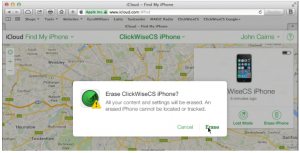
Step 1:- Use your Apple ID to log into iCloud.
Step 2:- Now click on “Find My iPhone”
Step 3:- Now click on “All Devices,” after selecting the iPhone you wish to erase.
Step 4:- Click on “Erase iPhone.”
Step 5:- Now enter the password of your Apple ID.
Step 6:- Using an iCloud backup, you can easily restore the applications and data on the device.
Method – Via iTunes Backup Options
Method 2: Restoring The Device via iTunes Backup
It is very simple for you to unlock your iPhone Passcode lock if you have ever backed up or synced your iPhone on iTunes on MAC or PC. Your iPhone will not ask for the Passcode to synchronize again as you have already done so.
Your most recent data will be fully backed up. After that, you can restore your iPhone from the backup and unlock it by following the below steps.
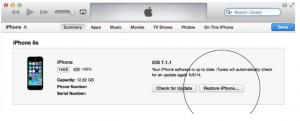
Step 1:- Connect your iPhone with your computer, where it was previously synchronized.
Step 2:- In iTunes, choose the iPhone from the “Devices” list, and after that click on the “Summary” option at the top of the screen.
Step 3:- Click on “Check for Update.” iTunes tell you if an updated version of the iPhone software is available.
Step 4:- After that click on the Restore option. Follow the instructions available on the screen to complete the restoration process.
Step 5:- Choose the most recent backup to retrieve all your data.
Method – Without Restoring Backups Option
Method 3: iCloud Password Unlocking Without Restoring Backups
Things could be a little tricky for you if you have never backed up your iPhone. You can still unlock your iPhone Passcode but you'll need to restart the phone. It will erase all your data and there will not be a way to retrieve it.
It is a terrible thing to lose all your data, but it is the only method for regaining access to your iPhone's passcode lock. Here are the steps to unlock your iPhone's passcode.
The steps are the same as those described in Method 1st. However, in this scenario, the iPhone will be unlocked but the data would be deleted if you do not have a backup on iCloud.
Step 1:- Use your Apple ID to log into iCloud.
Step 2:- Now, click on “Find My iPhone.”
Step 3:- Now click on “All Devices” and after that select the iPhone you wish to erase.
Step 4:- Now click on the “Erase iPhone” option.
Step 5:- Now enter the password of your Apple ID.
Your device will turn on now as a new piece and requiring you to reinstall all the applications and rendering data recovery impossible.
Conclusion
There are three methods to unlock an iPhone passcode lock. If you have forgotten your passcode, you can try one of the methods listed above. Whichever method you choose, be sure to back up your data before proceeding.
Hopefully, this easy tutorial on how to unlock an iPhone passcode has enabled you to use your phone once more. It would be best for you to keep an easy Passcode and not change it often, so you will not forget it.

Barry is a lover of everything technology. Figuring out how the software works and creating content to shed more light on the value it offers users is his favorite pastime. When not evaluating apps or programs, he's busy trying out new healthy recipes, doing yoga, meditating, or taking nature walks with his little one.